Initial Setup and Pairing
Start by turning on the Wonderboom 3 using the power button on the top. The speaker automatically reconnects to the last device it was paired with. To pair a new device, press and hold the Bluetooth button until you hear a tone, then select “WONDERBOOM” from your device’s Bluetooth settings.
1.1 Powering On the Speaker
To power on the Wonderboom 3, press the power button located on the top of the speaker. You’ll know it’s on when the power indicator glows white. The speaker will automatically reconnect to the last device it was paired with. If no device is connected, it will enter pairing mode. The speaker also features an auto-power-off function, turning itself off after 15 minutes of inactivity to conserve battery life. This ensures the speaker is ready to use whenever you need it next.
1.2 Pairing the Speaker with a Mobile Device via Bluetooth
To pair the Wonderboom 3 with your mobile device, press and hold the Bluetooth button until you hear a tone. The Bluetooth connect button will blink white rapidly. Open your device’s Bluetooth settings and select “WONDERBOOM 3” from the available devices. Once connected, the speaker’s LED will stop blinking, indicating successful pairing. The speaker can store up to two Bluetooth devices, allowing seamless switching between them. If no device is connected, the speaker will automatically enter pairing mode when turned on.

Design and Features
The Wonderboom 3 features an IP67 rating for dust and water resistance, compact portability, 360-degree sound, and is crafted with recycled plastic for sustainability.
2.1 IP67 Rating and Durability
The Wonderboom 3 boasts an IP67 rating, making it fully waterproof and dustproof. It can withstand being submerged in up to 1 meter of water for 30 minutes. This durability ensures it’s perfect for outdoor use, such as pool parties or beach trips, without worrying about damage from water or dust. Additionally, the speaker is lightweight and floatable, adding to its portability and versatility in various environments. Its rugged design ensures long-lasting performance even under tough conditions.
2.2 360-Degree Sound Output
The Wonderboom 3 delivers immersive 360-degree sound, ensuring balanced audio distribution in all directions. This feature makes it ideal for outdoor gatherings, parties, or any setting where sound needs to fill the space evenly. The speaker’s design allows for clear highs and deep bass, providing a rich listening experience. Whether placed in the center of a room or outdoors, the Wonderboom 3 ensures everyone enjoys high-quality sound from every angle, enhancing the overall music experience with its robust and clear output.
Pairing with Multiple Devices
The Wonderboom 3 can connect to up to two Bluetooth devices simultaneously. Pair each device individually, then switch between them effortlessly for shared music control.
3.1 Connecting Up to Two Bluetooth Devices
To connect two Bluetooth devices, pair each one individually with the Wonderboom 3. Start by pairing the first device by holding the Bluetooth button until you hear a tone. Once connected, repeat the process for the second device. The speaker will store both connections, allowing seamless switching between them. This feature is perfect for sharing music playback with friends or switching between your phone and another device effortlessly.
3.2 Switching Between Connected Devices
Once two devices are paired, switching between them is straightforward. Simply pause music on the currently connected device and start playback on the second device. The speaker will automatically switch to the new source. You can also manually switch by selecting the Wonderboom 3 in the Bluetooth settings of the desired device. The speaker remembers up to two devices, making it easy to alternate between them without repeating the pairing process. This feature adds convenience for shared use or switching between audio sources seamlessly.

Music Playback and Volume Control
Once connected, start music playback on your device. Adjust volume using the ‘+’ and ‘-‘ buttons on the speaker or through your device’s volume controls.
4.1 Playing Music from a Connected Device
To play music from a connected device, ensure your Wonderboom 3 is powered on and paired via Bluetooth. Open your device’s music app, select a song, and press play. The speaker will automatically start streaming the audio. You can control playback using your device’s music controls or the physical buttons on the speaker. Volume adjustments can be made from either the device or the speaker’s ‘+’ and ‘-‘ buttons for seamless control.
4.2 Adjusting Volume on the Speaker
The Wonderboom 3 allows easy volume control using the ‘+’ and ‘-‘ buttons located on the speaker. Press ‘+’ to increase the volume or ‘-‘ to decrease it. The speaker will emit a tone when reaching maximum or minimum levels. For a quick volume reset, press both buttons simultaneously. Volume adjustments are synchronized with your connected device, ensuring consistent audio levels. The speaker also features automatic power-off after 15 minutes of inactivity to conserve battery life.
Battery Life and Charging
The Wonderboom 3 offers up to 14 hours of playtime on a full charge. Charge via the micro-USB port inside the weather door. It automatically turns off after 15 minutes of inactivity to save power.
5.1 Charging the Speaker
To charge the Wonderboom 3, locate the micro-USB port inside the weather door. Use the provided USB cable to connect it to a compatible charger or USB port. The charging process typically takes a few hours. The speaker does not have a charging indicator, but it will be fully charged when the power button glows steadily. Ensure the speaker is turned off during charging for optimal efficiency. Avoid using damaged cables or chargers to prevent any damage to the speaker.
5.2 Battery Life and Auto-Power Off Feature
The Wonderboom 3 offers up to 14 hours of continuous playback on a single charge. To conserve battery life, the speaker automatically turns off after 15 minutes of inactivity. This feature ensures that the battery is not drained unnecessarily when the speaker is idle. For extended use, simply turn the speaker back on and resume playback. Regular charging and proper power management will help maintain optimal battery performance over time.

Troubleshooting Common Issues
If experiencing connectivity issues, restart the speaker and your device. For persistent problems, reset the speaker by pressing the volume buttons simultaneously until the tone sounds.
6.1 Resolving Connectivity Problems
If your Wonderboom 3 isn’t connecting, ensure Bluetooth is enabled on your device. Restart both the speaker and your device. If issues persist, reset the speaker by pressing the “+” and “-” buttons until a tone sounds. This restores default settings. Also, check for device compatibility and ensure no other devices are interfering with the connection. If problems remain, consult the official UE troubleshooting guide for further assistance.
6.2 Resetting the Speaker
To reset the Wonderboom 3, press and hold the “+” and “-” volume buttons simultaneously until a tone sounds. This indicates the reset is complete. The speaker will erase all paired devices and revert to factory settings. After resetting, turn the speaker off and then back on to begin pairing again. This process resolves most connectivity issues and restores the speaker to its default state for a fresh setup.

Additional Features
The Wonderboom 3 supports stereo mode by connecting two speakers for enhanced sound. Use the Ultimate Ears app for added controls and customizable features.
7.1 Stereo Mode and Connecting Two Speakers
To enable stereo mode, press and hold the center button on both Wonderboom 3 speakers simultaneously until you hear a pairing tone. This connects the two speakers, delivering a fuller and more immersive sound experience. Once connected, you can toggle between mono and stereo modes by pressing the same button. Ensure both speakers are fully paired and within range for optimal performance. This feature is ideal for outdoor gatherings or larger spaces, enhancing your audio setup with deeper bass and clearer highs.
7.2 Using the Ultimate Ears App
The Ultimate Ears app enhances your Wonderboom 3 experience by offering customizable settings and features. Download the app on your mobile device and connect it to your speaker for advanced controls. Adjust EQ settings to tailor the sound to your preference, set up custom button functions, and check battery life. The app also provides firmware updates, ensuring your speaker stays optimized. Use the app to explore additional features like stereo mode setup and multi-speaker pairing for a seamless and personalized audio experience with your Wonderboom 3.