Installation and Initial Setup
Install REAPER by downloading from the official website and following the installation wizard. Activate your license and complete the initial setup to start recording and editing audio.
1.1. Downloading and Licensing REAPER
Visit the official REAPER website to download the software. Use the download link for the latest version. REAPER offers a generous trial period. After purchasing, activate your license through the program. Follow on-screen instructions for a smooth setup. The process is straightforward, ensuring quick access to REAPER’s powerful audio and MIDI tools for both Windows and macOS.
1.2. Installing REAPER on Windows PC
Run the downloaded REAPER installer and follow the installation wizard steps. Choose your preferred installation location and select components to install. Once installed, launch REAPER to complete the initial setup. The program is compatible with both 32-bit and 64-bit Windows systems, ensuring smooth operation across various configurations.
1.3. Installing REAPER on macOS
Download the REAPER DMG file from the official website. Open the downloaded file, then drag the REAPER icon to your Applications folder. Once copied, navigate to the Applications folder and launch REAPER; macOS users can also move REAPER to the Dock for easy access. Ensure macOS security settings allow apps from verified developers to run smoothly.

Navigating the REAPER Interface
Explore REAPER’s interface, focusing on the transport panel, track controllers, and timeline. Use the mouse to navigate, scroll, and zoom within projects for efficient workflow management.
2.1. Main Components of the REAPER Interface
REAPER’s interface includes the transport panel for playback controls, a timeline for arranging tracks, track controllers for managing audio/MIDI, and a mixer for adjusting levels and effects. The actions list provides quick access to commands, while the toolbar offers essential functions like recording and editing tools. Customize the layout to streamline your workflow and enhance productivity.
2.2. Customizing the Interface for Workflow Efficiency
REAPER allows extensive interface customization to suit individual workflows. Users can dock panels, adjust the transport bar layout, and select from various themes. The ability to save custom layouts ensures quick access to frequently used tools. Additionally, key bindings can be personalized, and the actions list provides shortcuts for efficient navigation and editing, optimizing productivity for both audio and MIDI projects.

Recording Audio and MIDI
REAPER supports flexible recording of audio and MIDI in various formats. Its intuitive interface allows easy setup of tracks, inputs, and monitoring for high-quality captures and overdubs.
3;1. Setting Up Audio Inputs and Outputs
Configure your audio interface in REAPER by navigating to Preferences > Audio > Device Settings. Select your audio input and output devices, set the sampling rate, and enable monitoring. Ensure proper input routing for tracks and test audio levels to confirm signal flow. This setup ensures accurate recording and playback, optimizing your workflow for high-quality audio production.
3.2. Recording Multiple Tracks and Layers
Record multiple tracks by arming each track and selecting the desired input. Use the transport panel to start and stop recording. Enable layer recording to stack takes, allowing for quick comping. Organize tracks using folders and color-coding for better workflow. Adjust track volumes and pan for a balanced mix. Use the routing matrix to send signals to multiple destinations for advanced mixing and processing.
3.3. MIDI Recording and Editing Basics
Arm MIDI tracks and record using virtual keyboards or external controllers. Enable loop recording for multiple takes. Edit MIDI data in the MIDI editor, adjusting notes, velocities, and timing. Use quantization for precise timing and basic tools like split, join, and duplicate for organizing MIDI data efficiently. Layer recordings for complex compositions and use MIDI effects for additional processing.

Editing and Arranging Tracks
Edit audio and MIDI tracks using basic tools like split, join, and fade. Arrange tracks in the timeline, adjust faders, and use the arrange view for organization. Comping allows combining takes into a single track for polished results, while non-destructive editing ensures original files remain intact for flexibility.
4.1. Basic Audio and MIDI Editing Techniques
Master fundamental editing tools like cut, copy, paste, and undo. Split clips at specific points and join them seamlessly. Apply fades and crossfades for smooth transitions. Use time-stretching and pitch-shifting for creative adjustments. Edit MIDI notes in the piano roll view, adjusting velocity and timing. Utilize regions to organize and render sections of your project efficiently. Non-destructive editing ensures original files remain unchanged.
4.2. Using the Arrange View for Track Organization
Organize your project in the Arrange View by arranging tracks and media items. Use the transport panel for playback control and navigate through your project. Adjust track controls, including volume, pan, and mute. Access effects and routing options directly from the track headers. Efficiently manage your workflow by organizing tracks into folders and using markers for navigation.
4.3. Comping and Compiling Takes
Comping in REAPER allows you to create a perfect track by selecting the best parts from multiple takes. Record several takes, then use the comping tool to choose the strongest sections. Combine these into a single track for a polished result. This feature streamlines your workflow by maintaining a clean project and ensuring professional-quality output.

Using Effects and Processing
Enhance your tracks with REAPER’s built-in effects and plug-ins. Easily apply, route, and chain effects to achieve professional audio processing and create a polished mix.
5.1. Applying Built-in Effects and Plug-ins
REAPER offers a wide range of built-in effects and supports third-party plug-ins. To apply effects, select a track, click the FX button, and choose from the available options. Customize settings like reverb, delay, or EQ to enhance your audio. Plug-ins can be added in series or parallel, and their order can be adjusted for optimal sound processing. Experiment with presets or create custom configurations to achieve desired results.
5.2. Routing Effects and Creating Chains
Route effects and create chains to process audio signals in a specific order. Access the FX chain window by clicking the FX button on a track. Use parallel and series processing to enhance your mix. Customize effect orders and parallel sends for advanced sound shaping. This flexibility allows for complex audio processing while maintaining a clear and efficient workflow.

MIDI Editing and Scoring
Edit MIDI data with precision using REAPER’s MIDI editor. Adjust notes, velocities, and timing. Use quantization and humanize features to refine performances. Create and arrange MIDI scores efficiently.
6.1. Advanced MIDI Editing Techniques
Master advanced MIDI editing in REAPER by utilizing quantization, velocity editing, and MIDI effects. Use the MIDI editor to adjust timing, dynamics, and articulation for precise control. Explore layering and merging MIDI tracks for complex compositions. Apply humanize features to add natural feel to performances. Utilize MIDI routing and processing tools to enhance creativity and achieve professional results in your scoring projects.
6.2. Using MIDI Effects and Tools
Enhance your MIDI workflow with REAPER’s built-in effects and tools. Use the MIDI arpeggiator, chord generator, and velocity editor to create dynamic patterns. Employ MIDI controls for real-time adjustments and routing options for complex signal flow. Utilize the MIDI editor’s advanced tools for precise note manipulation, ensuring your compositions are polished and professional. These tools streamline your creative process and expand your musical possibilities.

Project Management and Rendering
Effectively manage your projects with REAPER’s intuitive setup and organization tools. Navigate tracks, apply effects, and route signals seamlessly. Render high-quality files with customizable export options and troubleshooting guides for smooth project completion.
7.1. Setting Up and Managing Projects
Start by creating a new project in REAPER and adjust settings like sample rate and bit depth. Organize tracks using folders and markers for clarity. Set up track routing and busses for efficient signal flow. Manage file paths and backups to ensure data security. Use templates for consistent setups and customize export settings for high-quality rendering of your final audio files.
7.2. Rendering and Exporting Final Files
To render your project, navigate to the render dialog via File > Render to File. Choose your desired format (WAV, MP3, FLAC) and set the quality options. Select the output filename and location, and configure any additional settings like normalization or dithering. Click Render to export your final audio files. Use batch rendering for multiple files and organize metadata for professional distribution.
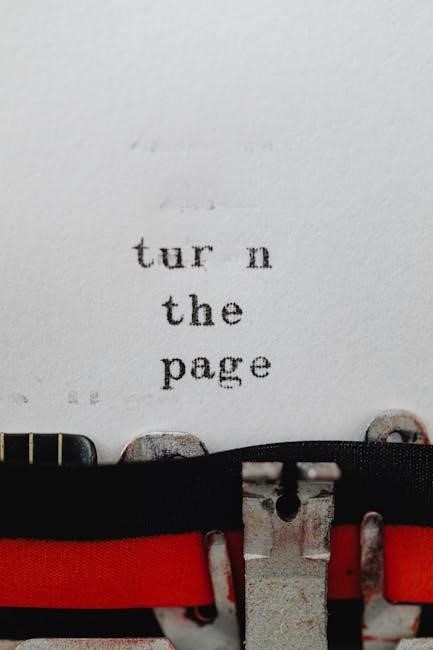
Routing and Mixing
Master the art of routing and mixing in REAPER by optimizing signal flow, utilizing groups, and applying automation for precise control over your tracks and final mix.
8.1. Track Routing and Signal Flow
Understand and configure track routing and signal flow in REAPER to manage how audio moves through your project. Set track inputs and outputs using the routing matrix, ensuring signals flow correctly from source to destination. Proper routing is essential for applying effects, processing, and achieving a balanced mix. REAPER’s flexible routing options allow for complex setups tailored to your workflow needs, ensuring optimal audio processing and organization.
8.2. Using Groups and Busses for Mixing
Groups and busses in REAPER enable efficient track management and precise mixing control. Use groups to organize related tracks, applying effects and processing to multiple tracks simultaneously. Busses allow you to route audio signals to specific destinations, enhancing workflow and maintaining a clean mix structure. Proper use of groups and busses simplifies complex projects and ensures consistent sound across your entire production.
8.3. Automation in Mixing and Mastering
Automation in REAPER allows precise control over volume, pan, and effects during mixing and mastering. Use automation envelopes to create dynamic adjustments, ensuring a polished final product. Real-time automation adjustments enable detailed fine-tuning of tracks, while effect automation enhances depth and complexity. REAPER’s flexible automation tools streamline the mixing and mastering process, ensuring professional-grade results with minimal effort.
Customization and Workflow
Customize REAPER’s interface and keybindings to optimize your workflow. Use ReaScripts to automate repetitive tasks, enhancing efficiency and personalizing your DAW experience for better productivity.
9.1. Customizing Keybindings and Actions
Customize REAPER’s keybindings to streamline your workflow. Access the Keybindings section in Preferences to assign personalized shortcuts for actions like recording, editing, and navigation. Utilize ReaScripts to create custom actions, automating repetitive tasks and enhancing efficiency. With extensive options, you can tailor REAPER to match your production style, ensuring a seamless and intuitive creative process.
9.2. Using ReaScripts for Automation
ReaScripts enable advanced automation and customization in REAPER. They allow users to create custom actions, automate repetitive tasks, and extend the DAW’s functionality. Install scripts via the ReaPack repository, which offers a wide range of user-contributed tools. This feature enhances workflow efficiency and provides flexibility for complex production tasks. The extensive library ensures there’s a script for nearly any function, supported by an active community.

Troubleshooting and Resources
Troubleshoot common issues using REAPER’s built-in help resources and the official support forums. Access the troubleshooting guide and community discussions for solutions and expert advice.
10.1. Common Issues and Solutions
Address common issues like license activation problems, audio interface setup, and performance glitches. Refer to the troubleshooting guide for step-by-step solutions. Resolve driver conflicts, optimize system settings for REAPER, and ensure all software updates are installed. For persistent issues, consult the official support forums or user community for expert advice and shared solutions.
10.2. REAPER Community and Support Forums
The REAPER community offers extensive support through official forums and user-driven resources. Explore tutorials, scripts, and custom themes shared by users. Access the troubleshooting guide and detailed user manual for in-depth solutions. Engage with developers and experienced users to resolve specific issues and enhance your workflow with REAPER.